Instrumenting Chrome DevTools: performance & network insights
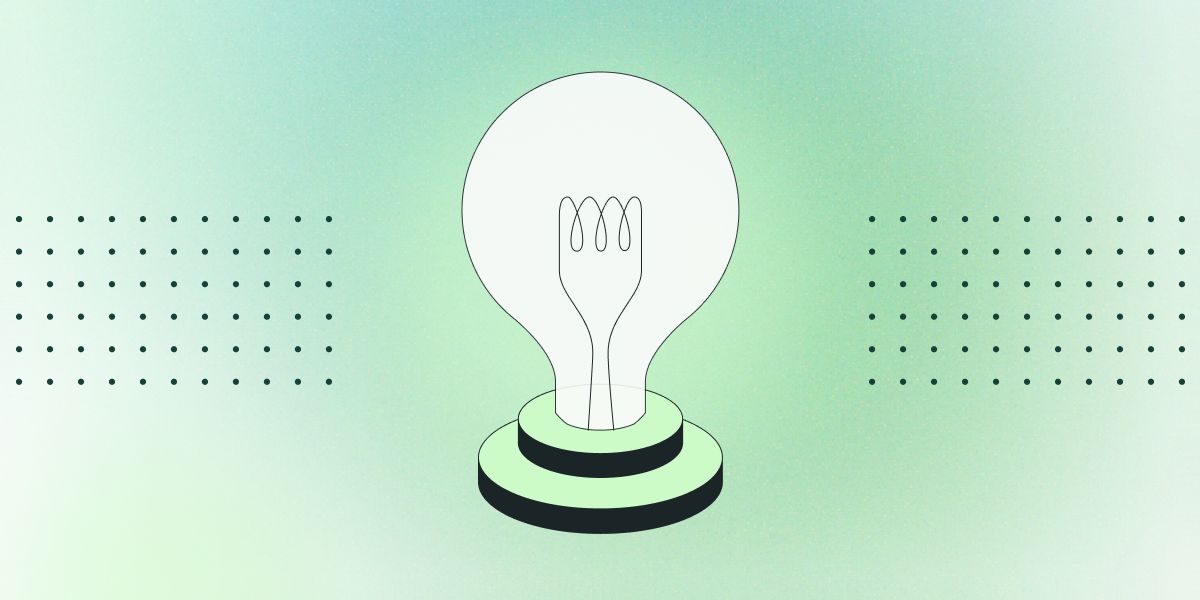
Ever found yourself waiting impatiently for a website to load? We all have, and it's no secret that slow websites can be incredibly frustrating. Not only do they test our patience, but they can also lead us to abandon sites altogether—resulting in lost business opportunities.
As web developers, ensuring our sites are lightning-fast isn't just a nice-to-have; it's essential. Thankfully, tools like Chrome DevTools and platforms like Statsig come to the rescue, providing powerful insights into website performance. In this blog, we'll dive into how to use Chrome DevTools' Performance panel to optimize your site and keep your users happy.
Introduction to performance insights in Chrome DevTools
We all know how crucial website performance is for both user experience and business success. If a site takes too long to load, users might just give up and leave—leading to higher bounce rates and fewer conversions. That's where Chrome DevTools steps in. It's a powerful tool that helps us analyze and boost our website's performance.
One of the standout features in Chrome DevTools is the Performance Insights panel. It gives us actionable tips to fine-tune our site's performance by pinpointing bottlenecks and suggesting improvements. Over time, this panel has undergone a redesign, making it even more user-friendly and efficient.
Getting the hang of Chrome DevTools instrumentation is key to becoming a successful programmer. By leveraging these time-saving tools, we can speed up our development cycles and let computers handle the tedious tasks—boosting our productivity in the process.
Just like Google uses observability frameworks to collect diagnostic data across their stack, we can use Chrome DevTools instrumentation to track performance throughout our applications. It helps us tag and trace service layers, making it easier to spot where issues are cropping up. This approach ensures our observability is both efficient and scalable.
By investing in quality assurance tools like Chrome DevTools instrumentation and Statsig, we can keep our code quality top-notch. It helps us catch and fix errors early on, reducing the chances of problems popping up in production. Plus, when we measure productivity and set clear goals, we can focus our energy on the activities that make the biggest impact.
Navigating the performance panel
Let's dive into the Performance panel in Chrome DevTools. This tool is a game-changer for analyzing your website's performance. It lets you record and examine both runtime and load performance, giving you valuable insights into bottlenecks and ways to optimize.
Getting started is easy—just open the Performance panel and hit the "Record" button. Then, go about using your page like you normally would. While you're interacting, DevTools is busy capturing detailed performance data. When you're done, stop the recording, and voilà—you've got access to tons of information, like CPU usage, network activity, and rendering metrics.
Recording and analyzing performance
Want to hone in on specific performance aspects? You can customize the capture settings in the Performance panel. For instance, if you disable JavaScript sampling, you'll reduce the size of the main track. On the other hand, enabling advanced paint instrumentation lets you gather more detailed rendering data.
By tweaking these settings and diving into the recorded data, you can spot performance bottlenecks and optimize your code. Need help navigating all the tools and visualizations? Check out the Performance Features Reference—it's a comprehensive guide that can help you make the most of the Performance panel.
Understanding Web Vitals metrics
Have you heard of Web Vitals? They're key metrics that help us quantify the user experience on our websites. The Performance panel in Chrome DevTools integrates these metrics—like Largest Contentful Paint (LCP) and Cumulative Layout Shift (CLS)—making it easier for us to assess and boost our site's performance.
When we analyze the recorded data and zero in on these metrics, we can spot issues that directly affect user experience. For example, a high LCP value might mean your main content takes too long to load. A high CLS value could indicate that elements are shifting around during page load—something that can really annoy users.
The good news is, Chrome DevTools offers actionable insights and recommendations to tackle these problems. By harnessing the Performance panel and focusing on key Web Vitals metrics, you can make sure your site is fast, smooth, and a joy for users to navigate.
Advanced features for performance optimization
Utilizing flame charts and event tracking
One of the cool tools in Chrome DevTools is the flame chart. It visualizes main thread activity, giving you a clear picture of call stacks and how long they take. It highlights long tasks and tracks event initiators, offering deep insights into script execution and spotting potential bottlenecks.
Annotations and sharing insights
Did you know you can annotate performance traces in DevTools? It's a great way to highlight your findings and share them with team members. This feature makes collaboration a breeze, allowing teams to work together on performance optimization.
Plus, you can export and import recordings to review later or share with your team. This makes collaboration and knowledge sharing within your development team super easy.
By taking advantage of these advanced features in Chrome DevTools, you can gain deeper insights into your application's performance. Spotting and fixing performance bottlenecks becomes much more efficient—helping you optimize your web app effectively.
Implementing observability and system-level thinking
Embracing system-level optimization
Great engineers always think about how their code affects the bigger picture. They make sure everything integrates smoothly and that performance is optimized across all components. Practices like thorough testing, deployability checks, and keeping an eye out for any negative impacts are key.
Leveraging automation and tooling
Automation is a game-changer when it comes to cutting down manual work and speeding up iterations. By developing custom tools, you can really boost productivity and efficiency. And let's not forget—Chrome DevTools offers powerful instrumentation features for performance analysis and optimization. Similarly, platforms like Statsig can help you understand user behavior and feature impacts, enabling data-driven decisions.
Google's approach to observability involves tagging throughout service layers to trace where problems start. The Performance Insights panel in Chrome DevTools gives us actionable insights on website performance. But heads up—the Performance Insights panel is being deprecated in favor of the Performance tab.
The redesigned Chrome DevTools brings enhanced performance analysis to the table. With the Performance panel, you can record CPU performance profiles to spot bottlenecks and optimize resource usage. Its handy features include capturing screenshots, adjusting throttling settings, and analyzing performance reports.
Closing thoughts
Optimizing your website's performance is crucial for providing a great user experience and achieving business success. By harnessing the power of Chrome DevTools and tools like Statsig, you can identify bottlenecks, optimize your code, and ensure your site runs smoothly. Remember to continually monitor and refine your performance strategies to keep up with evolving standards.
If you're eager to learn more, check out the Chrome DevTools documentation and explore Statsig's resources for further insights. Happy optimizing!